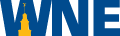Streamline Your Teaching Environment
Kodiak is the University's implementation of the Desire2Learn Brightspace online learning environment. You can use the system to distribute files, manage grades, enable online homework submissions, deliver quizzes and surveys, host online discussions, make announcements, take attendance, email your students, and more.
Are you an instructor new to Kodiak? Start with this Kodiak Essentials self-directed course which includes handouts, videos, and knowledge checklists. Email edtech@wne.edu to be added to the course.