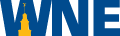Keep Your Accounts Safe
Password requirements are:
- Must not contain your account name or parts of your full name that exceed two consecutive characters.
- Must not be the same as any of the last three you used.
- Must be between 12 and 32 characters long.
- Must contain a number (0 through 9)
- Must contain TWO of the following THREE:
- An English uppercase character (A through Z)
- An English lowercase character (a through z)
- A non-alphabetic character (for example: @, #, %, $, etc.) Note: not all special characters may be used